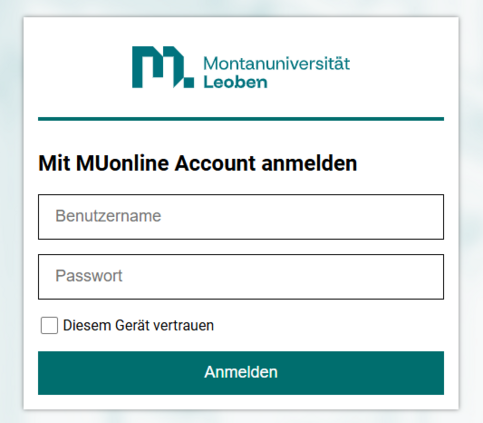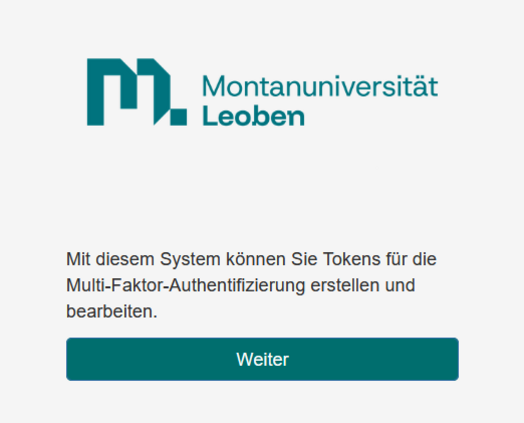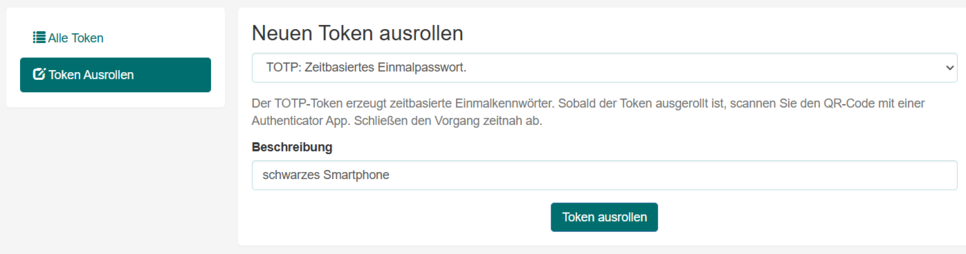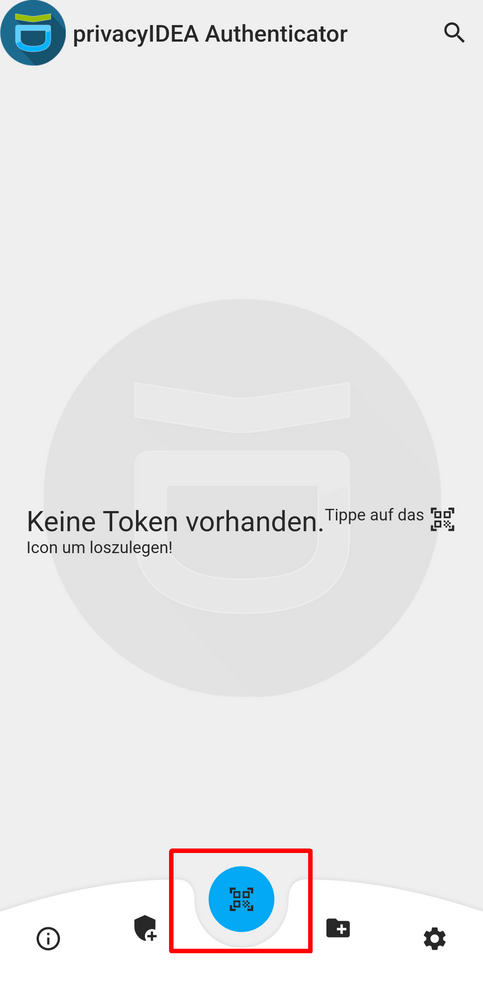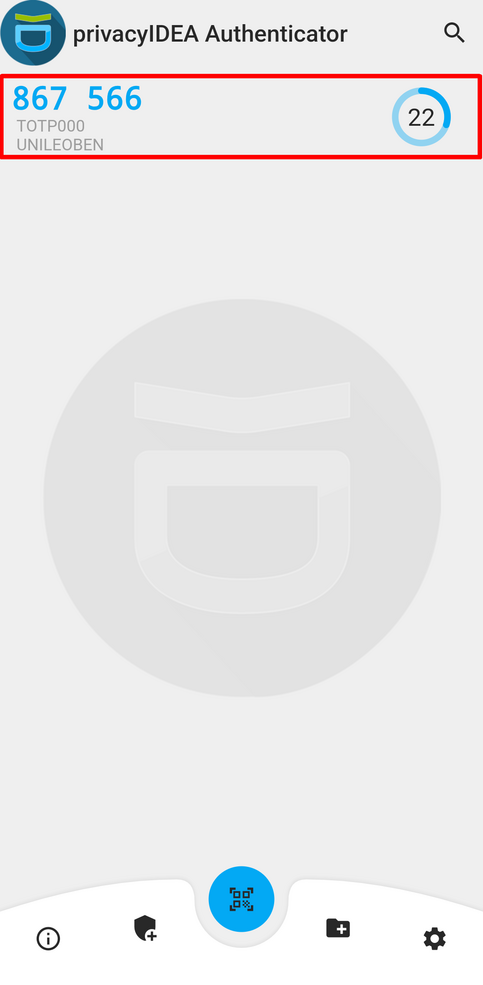What is MFA (multi-factor authentication)?
The term multi-factor authentication (also known as two-factor authentication) refers to a system that secures the login process using several independent features and protects your account from unauthorized access.
In this case the first factor is your password, which—in the best case scenario—only you know.
Other factors can be classified into the following areas:
- Knowledge (e.g., personal data, security questions)
- Ownership (e.g., smart card, hardware token, mobile phone/software token)
- Inherence (e.g., facial recognition, fingerprint scanner, iris scanner)
The most common example of multi-factor authentication is the ATM. You need a bank card (possession) and the respective PIN (knowledge). This ensures that only you have access to your assets.
How can I set up MFA at the Montanuniversität Leoben?
The Montanuniversität Leoben recommends using the app PrivacyIDEA as a second factor.
You can download this app for your mobile device as usual from your store for Android or iOS for free.
Alternatively, the following apps can also be used: Google Authenticator and Microsoft Authenticator.
After successfully installing the app PrivacyIDEA, you can access the MFA-setup page by clicking the following button:
Log in to this page with your MUonline username (p-number/matriculation-number) and the corresponding password.
If you are the only one with access to the current device, you can optionally select the “Trust this device” box.
This option saves your login for a longer period of time, so you do not have to re-enter your password and second factor every time you log in.
On the MFA setup page, you will find an overview of existing MFA tokens and you can create new ones.
Now select “Enroll Token” in the menu and assign a unique description to the mobile phone.
Then click the “Enroll Token” button to create the MFA token.
Complete the setup as soon as possible by verifying it in the next steps.
Now launch the app PrivacyIDEA on your mobile phone and click the blue button at the bottom of the app.
The camera on your mobile phone should now open. Hold your mobile phone so that the QR code now displayed on the website can be scanned with the app.
If you are unable to scan the QR code, you can also use the link or the secret below the QR code.
Once the MFA-Token has been successfully recognized, a new entry will appear in the app.
This entry is now your second factor.
It must still be verified by entering the current code on the MFA-setup page below the QR code.
The second factor is now set up and ready for use.
How do I log in with MFA?
First, log in to the login page with your MUonline username (p-number/matriculation-number) and the corresponding password.
If you have already set up at least one token, you will be prompted to enter the Code.
To do this, open the app PrivacyIDEA and search for the token “UNILEOBEN”.
Now enter the current Code on the login page.
If it is correct, you will be redirected as usual and will now be logged in.
Questions or problems with your multi-factor authentication?
If you have any questions or problems with your MFA, please contact the ICT ServiceDesk
ServiceDesk:
Extension 7510 (Monday - Thursday, 8:00 a.m. to 4:00 p.m.; Friday, 8:00 a.m. to 2:00 p.m.)
email: ict-support(at)unileoben.ac.at